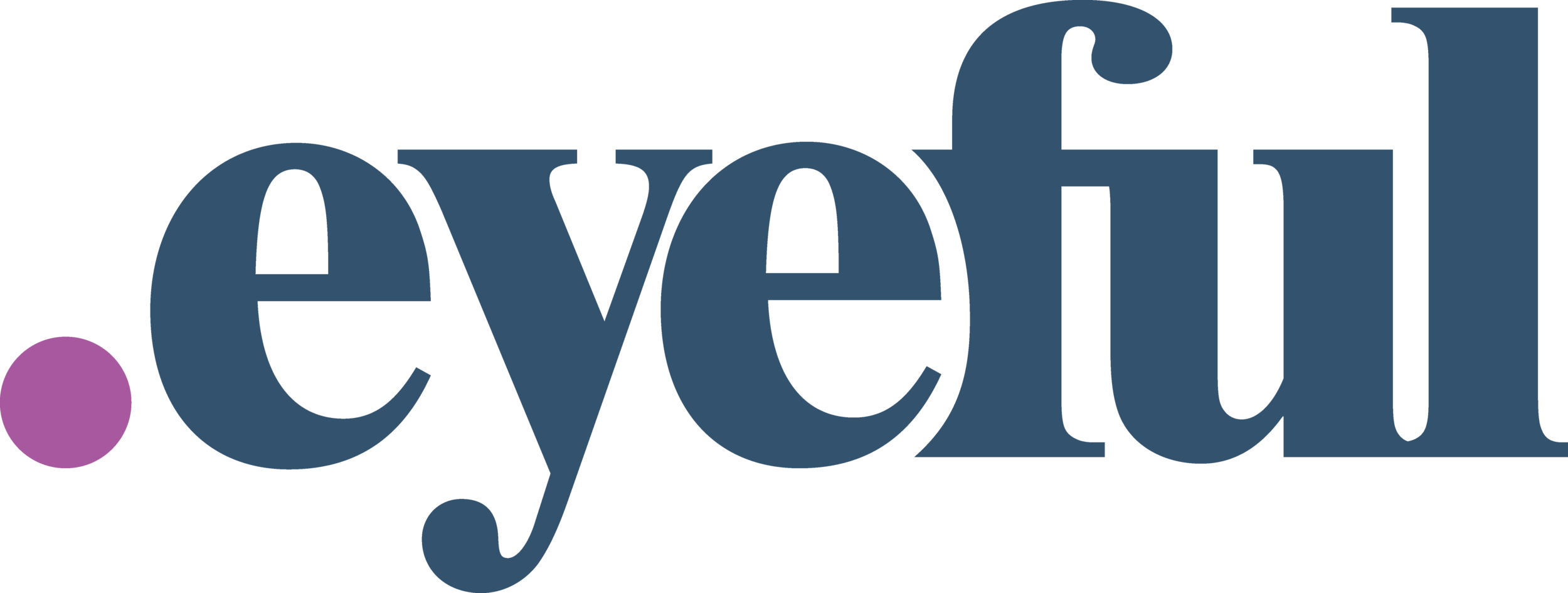Strategy and Steps for Building a Looker Studio Dashboard for SEO and SEM
Marcela De Vivo, SEO Director at Eyeful Media
Managing SEO and PPC data can be overwhelming, especially with the transition to Google Analytics 4. But Looker Studio (formerly Google Data Studio) simplifies the process by pulling all your analytics into one place. A combined dashboard makes analyzing data and making quick, informed decisions easier.
Here’s how to create an integrated dashboard for SEO and PPC. We’ll also explain why this unified approach maximizes your digital marketing performance.
Why Use Looker Studio for SEO and PPC?
An integrated dashboard ensures both SEO and PPC teams focus on the same goals. Looker Studio offers a free, flexible way to track key performance indicators (KPIs) across both channels.
Here’s what a Looker dashboard can provide:
Real-Time Data: You get up-to-the-minute insights, so you don’t need to wait for manual reports.
Cross-Channel Insights: Comparing of SEO and PPC performance side-by-side gives you a complete view of how they impact each other.
Quick Adjustments: Spot trends as they emerge, allowing you to change your strategy without delay.
A unified dashboard provides clarity for your organic search and paid teams. It ensures they remain aligned with performance goals.
Step 1: Identify Key Metrics
The first step is deciding which metrics matter most to your business goals. By tracking the right KPIs, you can get a complete picture of performance across SEO and PPC, enabling better decisions.
Key SEO Metrics:
Organic Traffic: How many users visit your site from organic search? Tracking traffic and conversions gives insight into how well your SEO strategy works.
Keyword Rankings: Track top-performing keywords. This helps you see which terms are driving organic visibility and where there's room to grow.
Click-Through Rate (CTR): What percentage of impressions turn into clicks? CTR shows how engaging your content is in search results.
Conversions from Organic: Are your organic visitors completing desired actions? This data is crucial for understanding the value of your SEO efforts.
Key PPC Metrics:
Cost per Click (CPC): How much do you pay for each ad click? Monitoring this helps manage spend and ensure your budget is used efficiently.
Conversion Rate: How many ad clicks turn into conversions? This metric helps gauge the effectiveness of your ad copy and targeting.
Return on Ad Spend (ROAS): How much revenue are you generating for every dollar spent on ads? ROAS measures the overall profitability of your PPC campaigns.
Keyword Performance: Which PPC keywords are delivering the most conversions? Identifying high-performing terms helps you focus your budget where it counts.
Helpful Tip: Prioritize metrics that align with your specific business goals, improving visibility, reducing costs, or increasing conversions.
Step 2: Connect Data Sources
Once you’ve identified your key metrics, connect your data sources to Looker Studio. This ensures your dashboard pulls the most relevant data in real time.
Google Search Console: Provides data on organic search performance, including traffic, rankings, and CTR.
Google Ads: Tracks your paid search campaigns, including ad spend, conversions, and keyword performance.
Google Analytics: Offers insights into overall website traffic, user behavior, and organic and paid search conversions.
Actionable Tip: Use Looker Studio's built-in connectors to effortlessly integrate data sources. Once connected, your data will automatically flow into the dashboard.
Step 3: Build the Dashboard
Now that your data sources are connected, it’s time to build a clear, easy-to-read dashboard. Visually organizing your data helps surface key insights quickly. This will also help you avoid wasting time searching for this data in Google Analytics 4.
Overview Section:
Traffic Breakdown: A pie chart showing the split between organic and paid traffic.
Trend Line Graphs: Line graphs that track traffic and conversions over time, helping you see patterns and spikes.
Conversion Scorecards: Highlight total conversions and ROAS for both channels, giving you a snapshot of overall performance.
SEO Performance Section:
Keyword Table: A table of your top organic keywords, along with their CTR and rankings. This data shows which keywords are driving organic success.
Traffic Line Graph: A graph tracking organic traffic over time to visualize growth or fluctuations.
Conversion Scorecard: A scorecard showing total conversions from organic traffic. This metric helps prove the value of SEO efforts.
PPC Performance Section:
ROAS Bar Chart: A bar chart breaking down ROAS by PPC campaign, showing which campaigns provide the best return.
CPC and Conversion Table: A table detailing CPC and conversion rates by ad group, highlighting high and low performers.
Spend vs. Conversions Line Graph: A line graph tracking PPC spend and conversions over time, allowing you to assess how spending correlates with results.
Branded vs. Non-Branded Keywords Section:
Comparison Table: A table comparing the performance of branded vs. non-branded keywords in both SEO and PPC. This analysis reveals where your brand is strongest and where more focus is needed.
Traffic Trend Graph: A line graph showing how traffic trends for branded vs. non-branded terms evolve.
Step 4: Filter Data for Actionable Insights
Filters allow you to focus on the most essential KPIs and analytics. Your dashboard becomes more flexible and actionable, giving you insights at a glance.
Date Range: Track performance over specific periods to see trends or seasonal shifts.
Branded vs. Non-Branded Keywords: Use filters to isolate non-branded keywords and understand how they perform without the influence of brand recognition.
Geographic Filters: Compare performance across different regions. This insight helps tailor strategies for specific markets.
Pro Tip: Make filters easily accessible in your dashboard so team members can customize views based on their needs without affecting the core data.
Step 5: Adjust Your Strategy Based on Data
With your dashboard live, use the insights to continuously improve your SEO and PPC strategies.
Find Overlaps: Identify PPC keywords that aren’t performing well in SEO and adjust your SEO strategy to target those terms more effectively.
Optimize Budget Allocation: If branded keywords perform well in organic search, reduce PPC spend on those terms and focus on non-branded, high-intent keywords.
Monitor Trends: Watch for changes in metrics like CPC or organic traffic. If you see spikes or drops, adjust your strategy to stay on top of your performance.
Helpful Insight: Dashboards are not just for tracking; they’re for action. Use the data to make real-time adjustments that improve campaign efficiency and ROI.
Next Steps: Make Data-Driven Decisions
A well-built Looker Studio dashboard is more than a reporting tool—it’s a strategic asset. By combining real-time SEO and PPC data into one view, you can easily track performance, identify opportunities, and adjust your strategy for better results.
With clear, actionable insights, you can ensure that SEO and PPC work together to drive growth.
Tools Mentioned:
Looker Studio: For building custom dashboards and integrating cross-channel data.
Google Ads: To monitor PPC performance and metrics.
Google Search Console: For tracking SEO rankings, traffic, and engagement.
Google Analytics: To analyze overall site traffic, user behavior, and conversions.